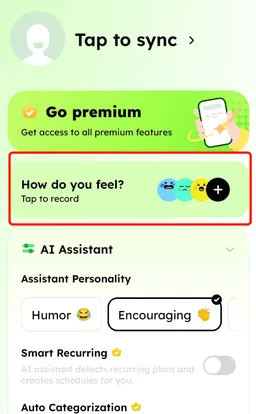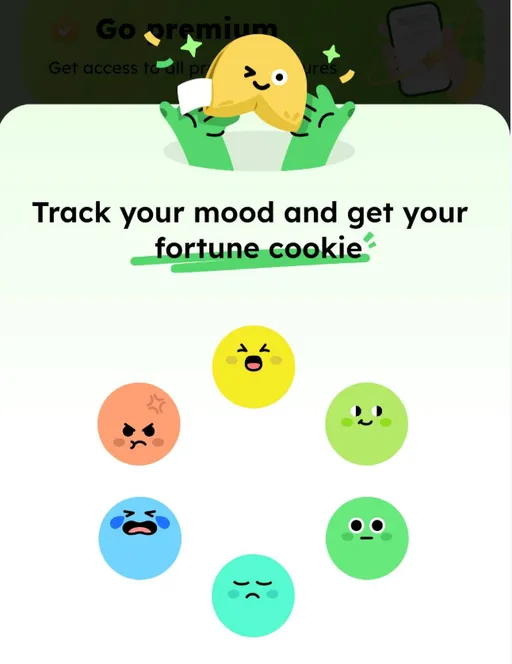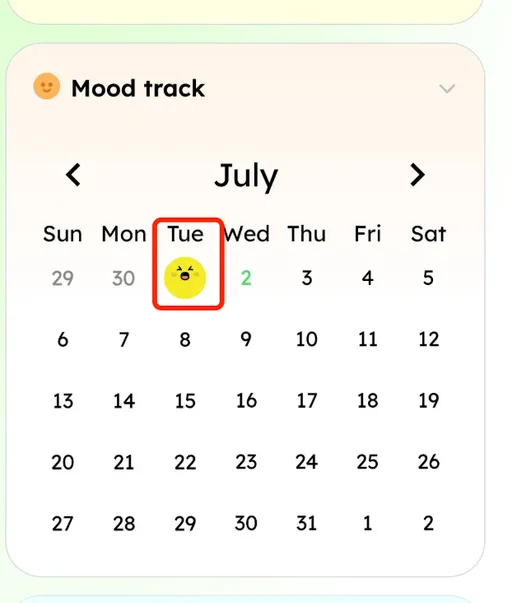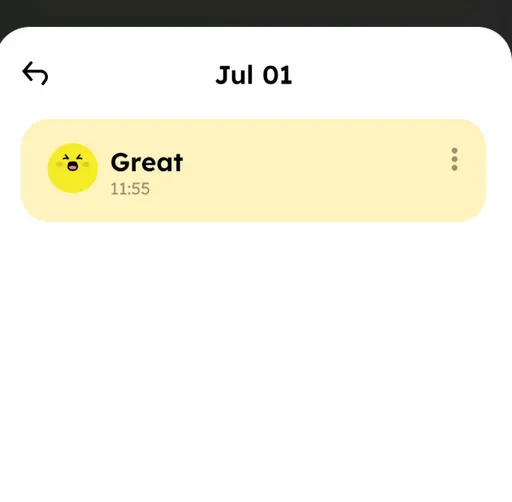📄 Basic Operations
➕ Add Plans:
Tap the round floating button with a plus sign in the bottom right corner. The default interface will use smart AI to extract plans from your sentence and add them to your plan list. 🧠 The AI will automatically detect the content, location, date & time — no extra typing needed.
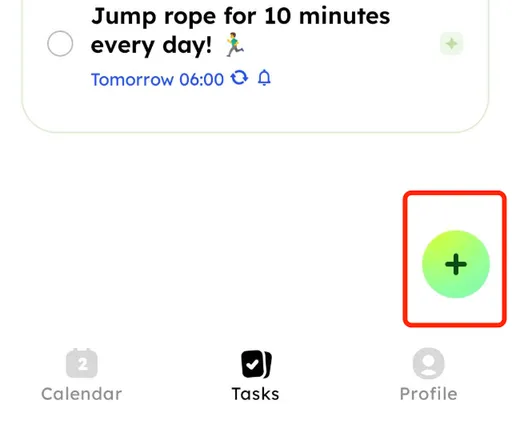
⌨️ Plan Input:
Type text into the input box (up to 300 characters). 🗣️ You can also tap the voice input button to speak your plan. (Note: This requires microphone permission.)
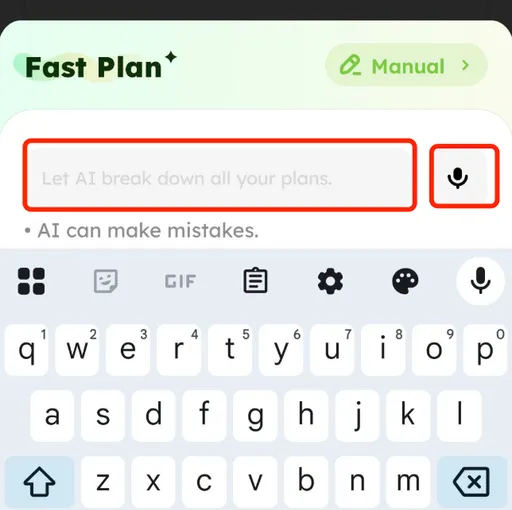
✨ Plan Breakdown:
Tap the small button to the right of a plan in your list to enter the breakdown view. The AI will split the plan into multiple actionable steps.
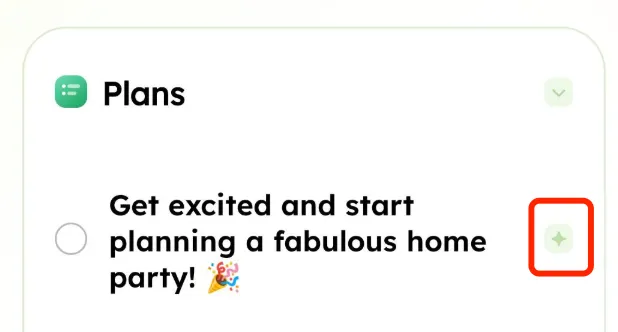
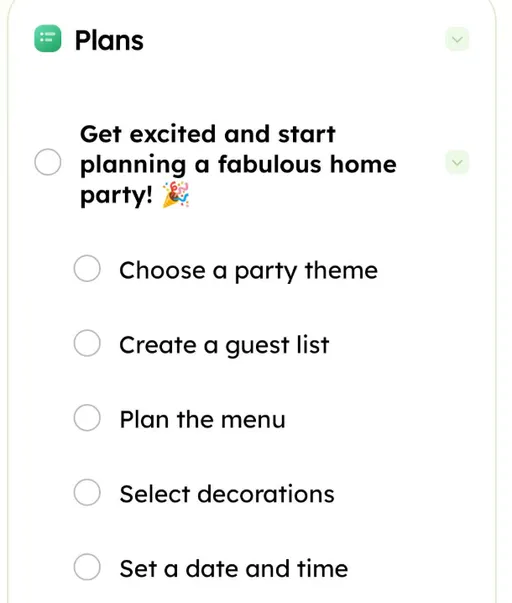
⭐️ Swipe Left or Right:
Swipe plans left or right to quickly delete 🗑️ or mark them as completed ✅.
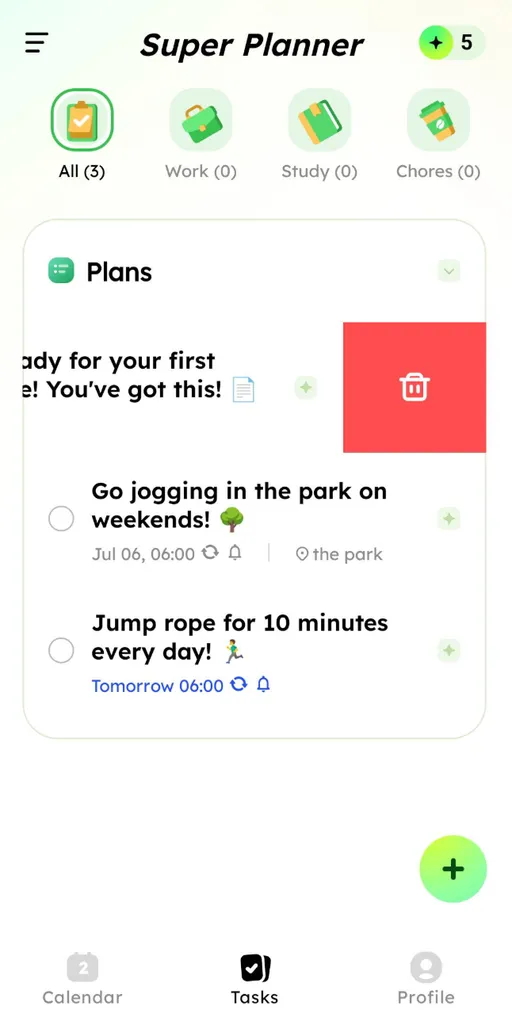
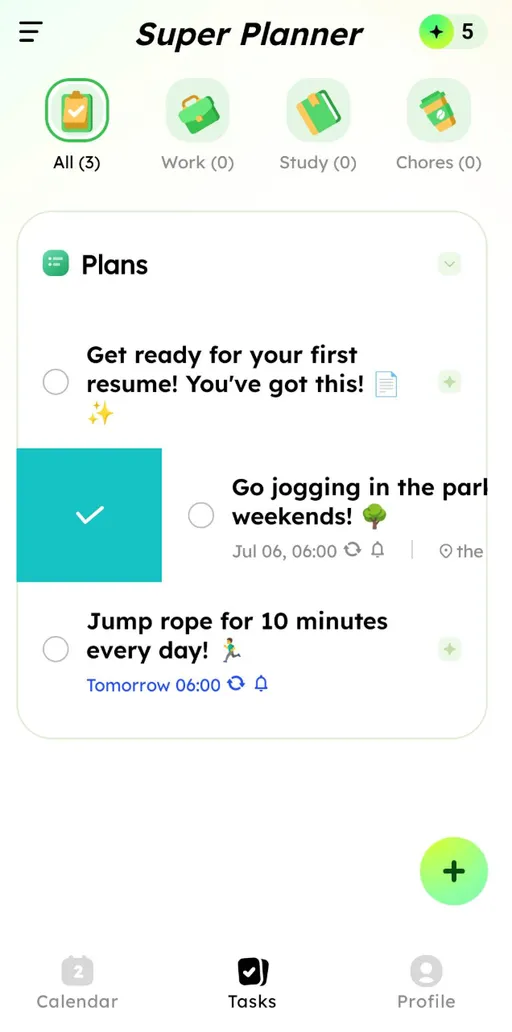
🗂️ Plan Categorization:
You can manually categorize plans in the edit view, or subscribe to let AI auto-categorize them. Categorized plans appear under "ALL" and their respective category. Categories are sorted by the number of unfinished plans 🔢.
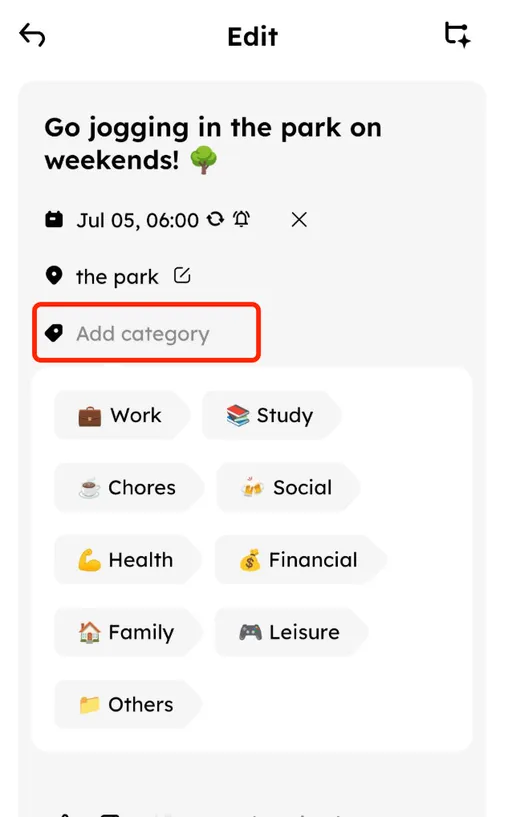
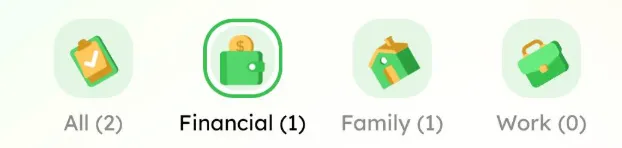
🕒 Plan Date & Time Settings:
Tap on a plan in your list to enter the edit screen. From there, you can manually edit the plan’s date, time, whether to enable reminders, the reminder time, recurrence settings, location, and more.
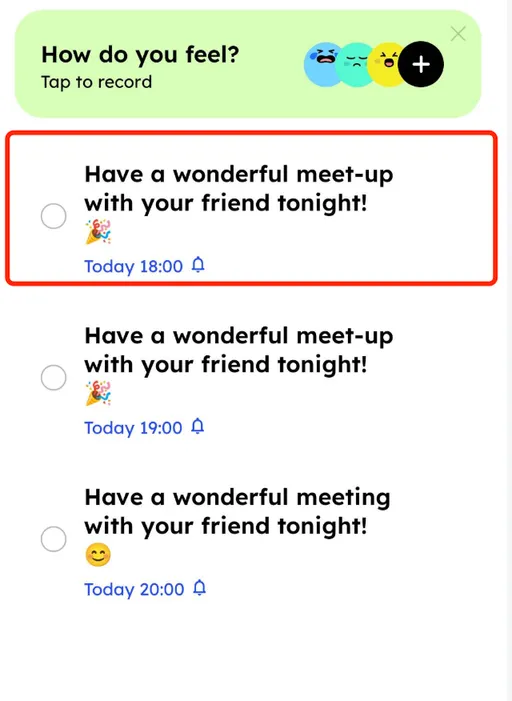
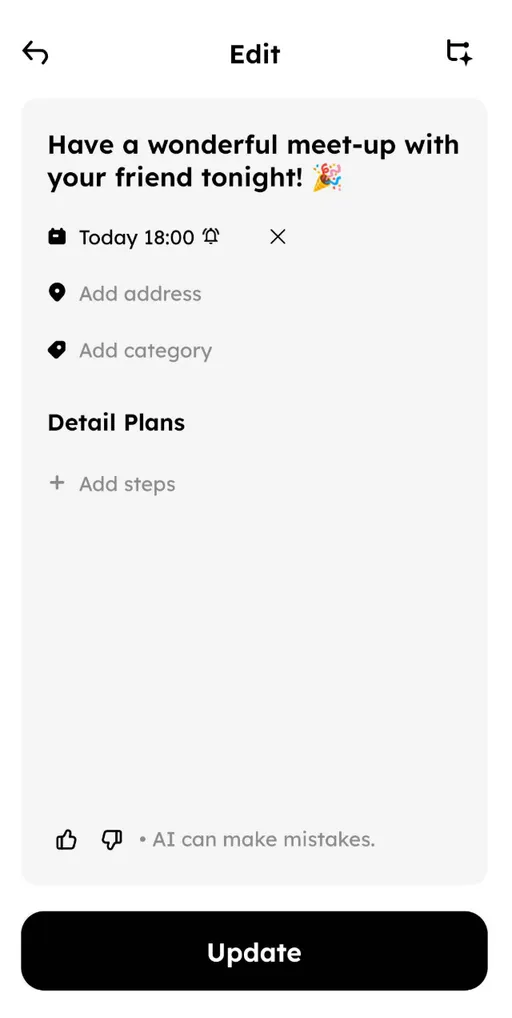
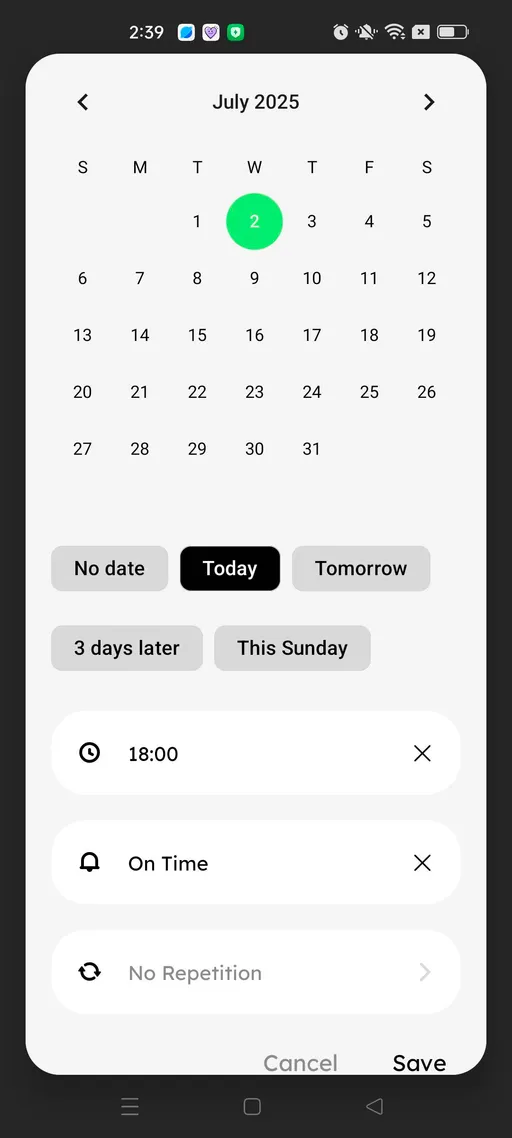
📆 Calendar Feature:
Plans with a set date will appear on the corresponding day in the calendar. Pull down to switch between week view and month view. In week view, tap the switch button to navigate between different weeks; in month view, tap to switch between months. A dot below a date indicates that there are plans scheduled for that day.
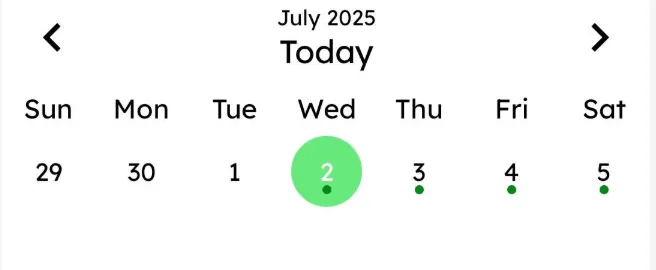
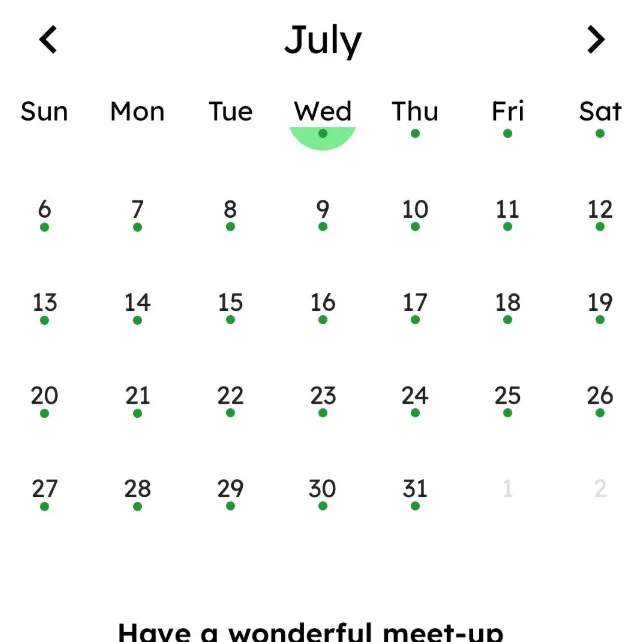
🧠 Mood Check-in Feature:
Tap the check-in banner in the Profile section to record your current mood. On your first check-in each day, you'll receive a fortune cookie — open it to reveal a unique note for the day, viewable in the calendar. Each mood entry is marked in the Mood Track section of your profile. Tap on a specific date to view all mood records for that day.